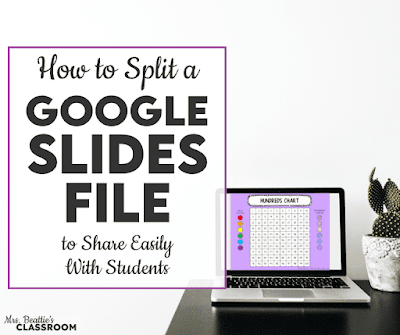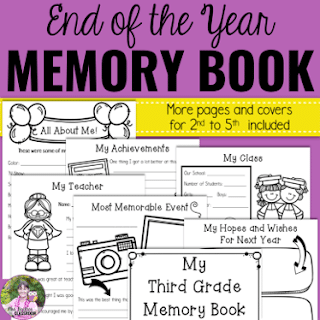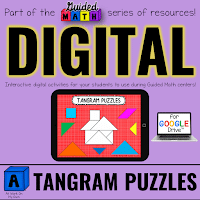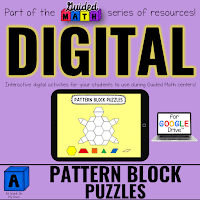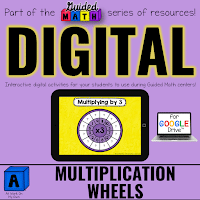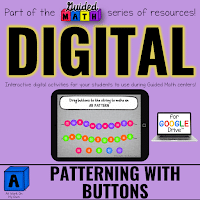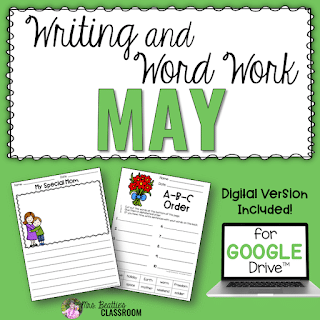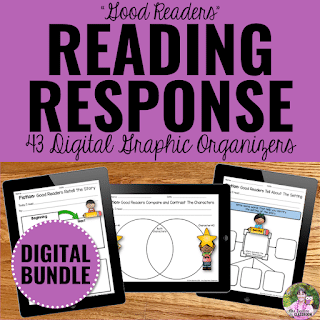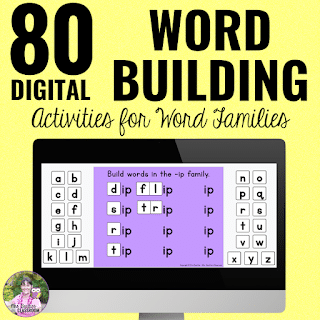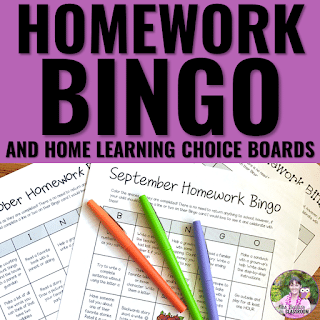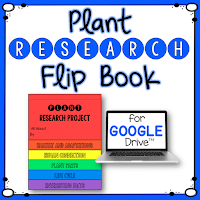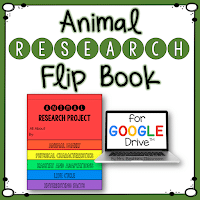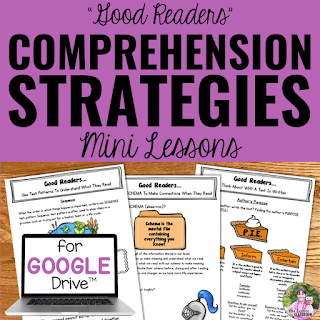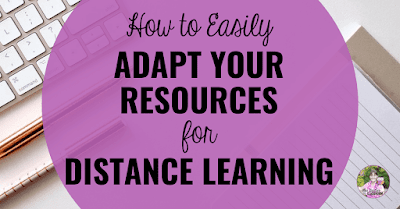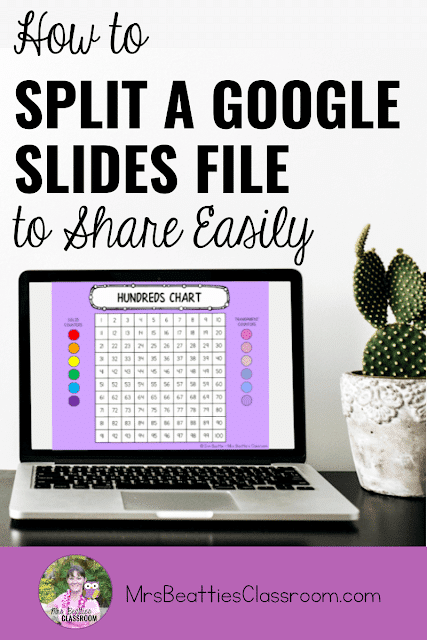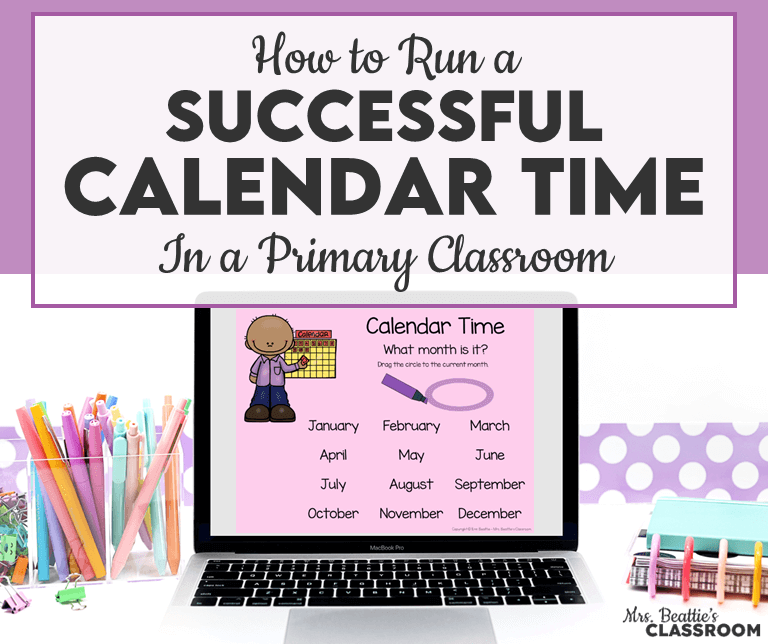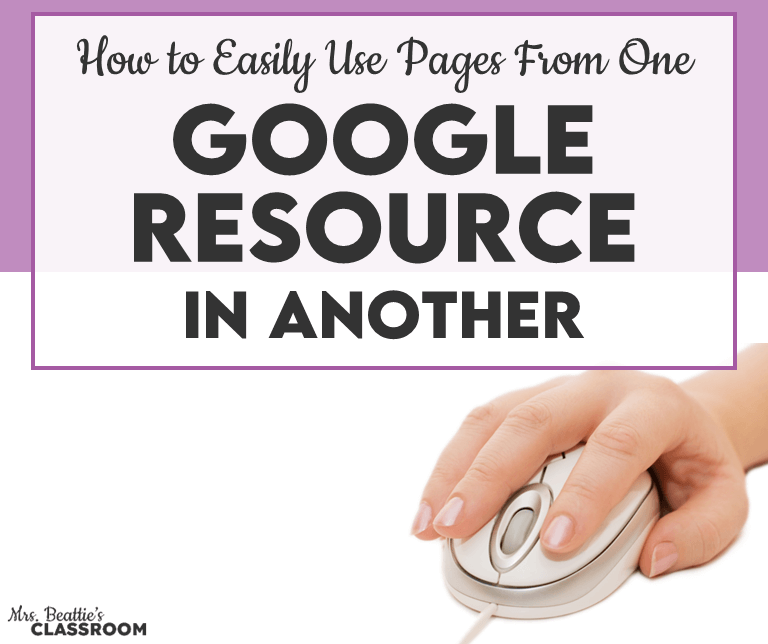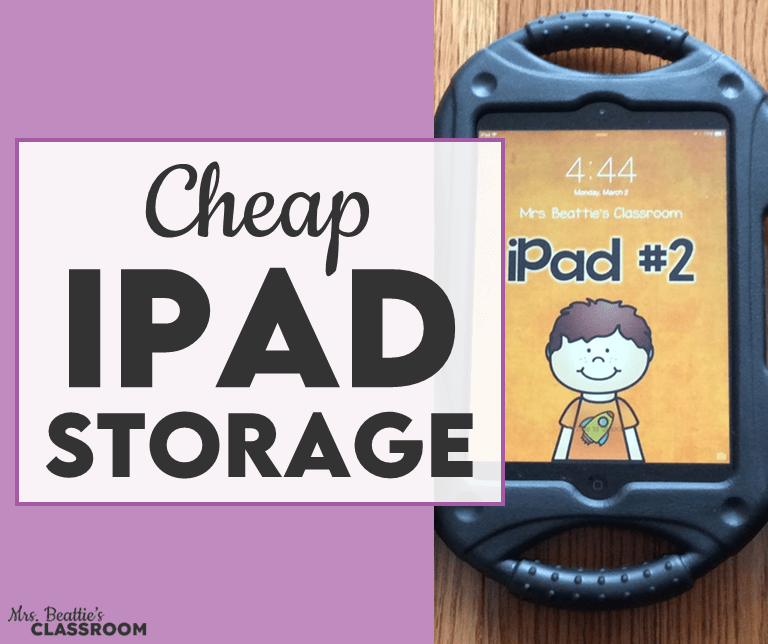You’ve got a great new digital resource, but you only want to share a few pages at a time. What on earth do you do? The answer is simple! Here’s how to split a Google Slides file to share easily with your students.
It is common to have a digital resource in one file but only want or need to share a few pages at a time with your students.
The solution is really very simple.
You’ll want to start with your master copy. I recommend labeling the master so that you know it is the complete version of the file.
Next, you’ll decide which pages you need and which you don’t.
Highlight the pages you want to keep in the thumbnail view on the left side of the screen. Use the CTRL button to select multiple pages at once.
Click “File,” then “Make a Copy,” and finally “Selected Slides” and then rename the file in a way that makes sense. This could be based on the content it includes, or by the date that you plan to share it with your students.
Check out the video below to watch the process in action!
You can grab the digital resource you see in the video, along with many others, in my Teachers Pay Teachers store by clicking on any of the links below:
All of my monthly writing and word work resources have been updated!